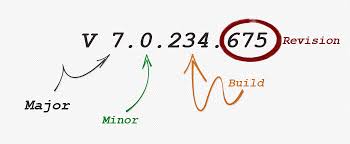
Projects that are not Customer facing
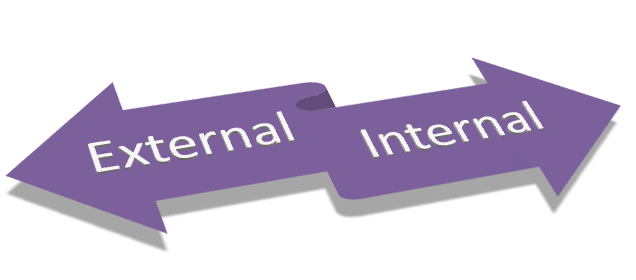
17.02.23.01
I would use a PowerShell script to write this to the assembly just prior to compile time and this would work as my version number.
I have used this format for years and there have been many blog posts on how to do this automatically in TFS ever since the 2010 release. Back then we were building activates to be used in the xaml builds and since then the ALM rangers have converted this into a PowerShell script as part of the Build Extensions, as well as many others that are available in the TFS Market Place as a build task. The basic idea is to have this format as part of the build definition and most of these tools will extract the version like number out of the build name and that becomes the version number.
Build number format: MyBuildName_v$(Year:yy).$(Month).$(DayOfMonth)$(Rev:.rr)
But I Have Changed My Mind
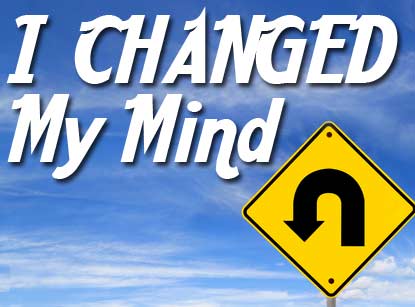
But this is done on the Releases
Yes, they are and guess what? I did not have a formal release pipeline for some of these internal products. Hey some of them were just packaged up as NuGet packages with a wrapper of Chocolate. You will want to check out my post on How I Use Chocolatey in my Releases to really understand what I am talking about here.
After thinking about this for a while and having similar discussions with clients I came up with the idea of having at a minimum a Dev and Prod environment. The Dev environment would do what I pretty much have always done, it would deploy the application and maybe even run some tests to verify that the build has been successful. Sometimes I find issues here and I return back to the source, fix it up and send out another build.
When I am happy with the results I promote it to Production. The promotion does not do anything to any environment or machine but does lock the build, increment the build number and my newest thing create a Release work item.
Why Create a Release Work item
I will talk about this feature in more detail with some code samples in a future post. Briefly, the whole reason for the creation of a Release work item when I deploy to Production is to keep track of how many releases I have done in the last quarter. I love good metrics and this is one that lets me know I am pushing code out into production and not just tweaking it to death. Remember you can’t get good feedback if you don’t get it out there.
In Conclusion
So there you have it, all my products internal or customer facing I have much more clarity as to when a build has new code in it. I could have gone though source control and found out from the code history and found the latest changeset number and see the first time that this was used in a build but so much work for something that I can see at a glance and not having to look anywhere else for it.